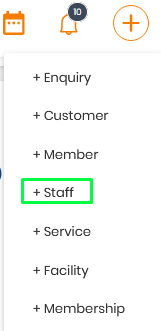How can we help you?
Getting StartedMember ManagementMembership & Package
Customer ManagementFrontdesk & POS
Facility Management
Service Management
Booking WebsitePayroll & Commission
Timeshare & VacationGym & Fitness ManagementCommunity & AssociationClub & Resorts ManagementProduct & Inventory
Marketing & CRM
Bill PaymentDocuments GalleryAutomationData Analytics & BIIntegrationFinance reports
Staff & Designation
In this article, you will learn how to add ‘Staff’ and ‘Designation’ of the staff member.
Steps of adding staff details:
Step-1. In the Organization Menu select the ‘Setting’ icon.

Step-2. Navigate to the ‘Staff’ option.
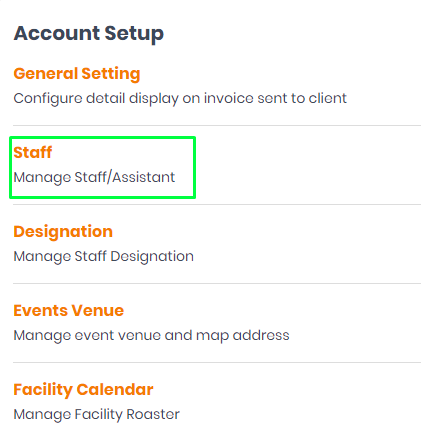
Step-3. Click on the ‘Add Staff’ button.
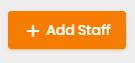
You could also click the Quick Action button (+ button) and select Add Staff.
Step-4. Enter the mandatory details marked with ( * ).


Step-5. Enter all the required info and click on ‘Submit’.
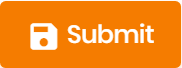
Staff details get saved and will be displayed on the listing page.
To assign and perform tasks we require you to create a staff designation and for that, you would be required to add a few details which are explained below.
Steps of adding staff designation details:
Step-1. In the Organization Menu select ‘Setting’.

Step-2. Navigate to the ‘Designation’ option.
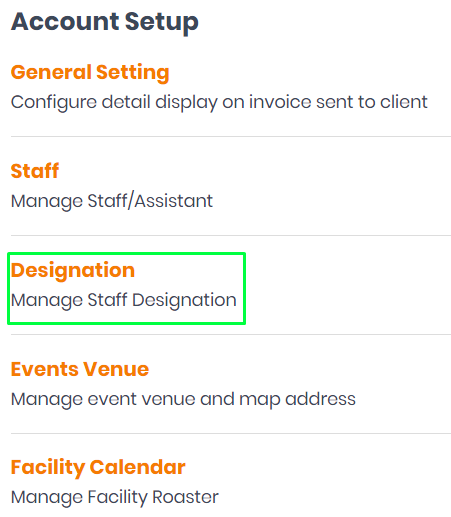
Step-3. Click on the ‘Add Designation’ button.
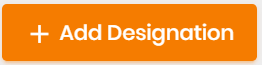
Step-4. Enter ‘Title’ & ‘Description’.
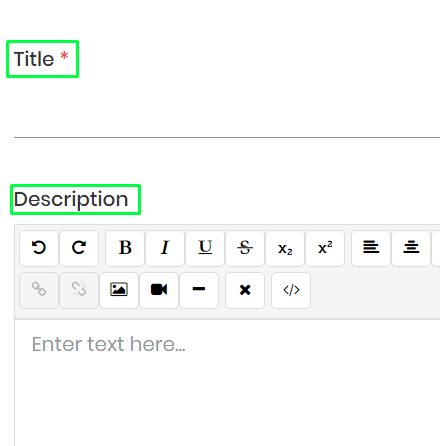
OR
You can also add ‘Designation’ in the ‘Add Staff ‘ Option.
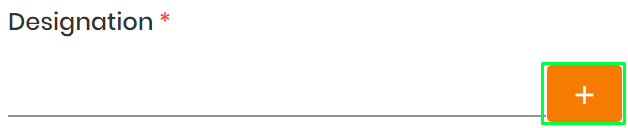
Step-5. Enter all the required info and click on ‘Submit’.
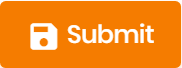
Designation details get saved and will be displayed on the listing page.